- Go Digital
- Personal

Bank
- Business
- Investment


For You


For Your Business
- Resources
- Log in
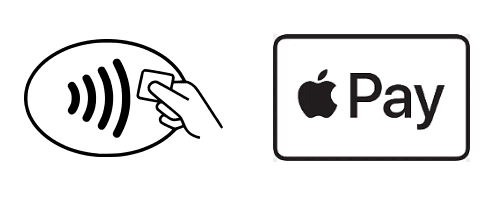
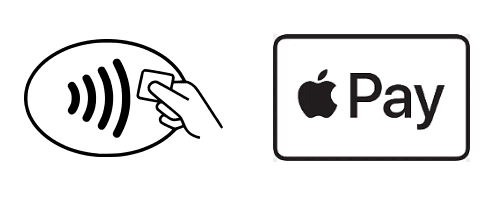
The easy, secure and private way to pay.
How To Get Started
How To Pay
To pay, just hold your iPhone® 6 near the contactless reader with your finger on Touch ID. You don’t even have to look at the screen to know your payment information was successfully sent. A subtle vibration and beep let you know. In apps, tap the “Buy with Apple Pay” button, verify your information, and then place your finger on Touch ID to complete the purchase.
Where To Pay
You can pay anywhere Apple Pay contactless payments are accepted. You can also make purchases within participating apps on iPhone 6, iPad Air® 2 and iPad mini™ 3 with more stores and apps to come.
Do you shop at a store that accepts Apple Pay? Click here to see some of the retailers that accept Apple Pay.
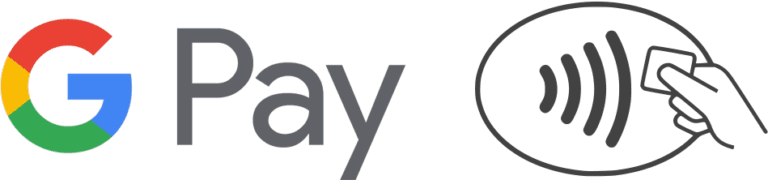
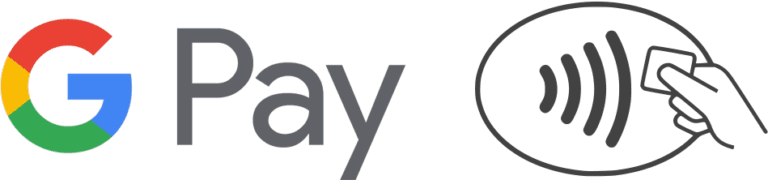
Pay your way.
How To Get Started
Now, whether you are paying in-store or in-app, you can pay with just a tap on your supported Google device (KitKat 4.4 and higher).
How To Pay In Stores
Forget fumbling through your wallet and handing over a card next time you’re in a store. With Google Pay you can simply unlock your phone, place it near a contactless terminal, and you’re good to go. You don’t even need to open an app. Tap and pay is that fast, that easy.
How To Pay In Apps
Tired of entering your payment and address details every time you make in-app purchases? Next time just select Google Pay at checkout.
Where To Pay
Google Pay is accepted at over 2 million stores across the U.S., and is now available in your favorite Google apps. And more are being added every day.
Look for the Google Pay symbol at checkouts or click here to view participating merchants.
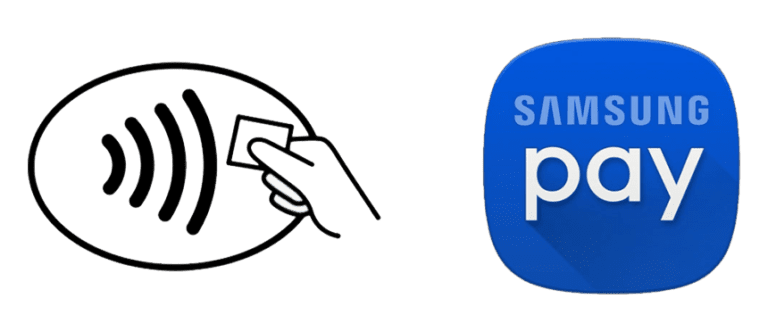
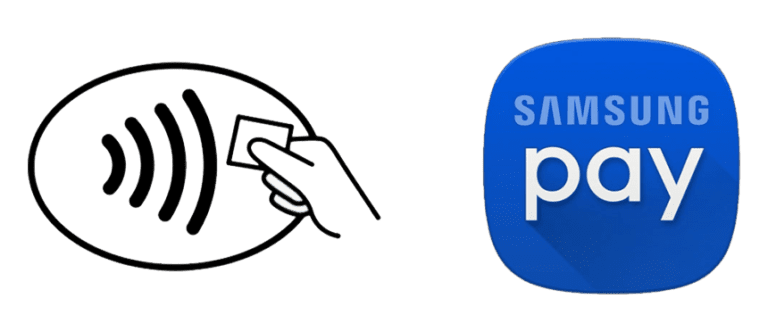
Simple and secure.
How To Get Started
Now, when you are paying for a transaction in a store, you can pay using your supported Samsung device.
How To Pay
Samsung Pay makes transactions easy. Just swipe up to launch the app, secure with authentication (either your fingerprint or passcode) and hover over the card reader to pay. And it’s safe – your purchases remain yours alone. Samsung Pay keeps your payment information separate and doesn’t store or share it, so you can pay without worry.
Where To Pay
Samsung Pay is accepted almost anywhere you can swipe or tap your card.
Look for the Samsung Pay logo at checkout.
Learn more about Samsung Pay.
Mobile message and data rates may apply. Apple®, iPhone®, iPad®, iSight®, Wallet® and iTunes® are trademarks of Apple, Inc., registered in the U.S. and other countries. Apple Pay™, Apple Watch™, iPad Mini™ and Touch ID™ are trademarks of Apple, Inc. Samsung®, Samsung Pay®, Samsung Galaxy®, Galaxy S®, Samsung Galaxy S6®, Samsung Galaxy S6 edge®, Samsung Galaxy S6 Edge +®, and Samsung Note5® are registered trademarks of Samsung Electronics Co., Ltd. Google and Google Pay are trademarks of Google Inc.








*Based upon number of approved loans for the SBA fiscal years ending September 30, 2020, 2021, 2022 & 2023. Subject to credit approval.
© 2021 The State Bank, Fenton, Michigan. All Rights Reserved